General Information
Motorola makes a 25W GMRS radio called the SportBase which would appear to be an SM50. We have been told that it should be able to be programmed if you use version R04.00.00 or newer RSS.
Program these radios with this cable.
Take a look at the accessory connector.
If you want an easy way to connect to the Accessory Connector on these radios, you can order the HLN9242A or HLN9457A Accessory Connector kits. These include an accessory connector housing, some pins, and some wires with pins already attached. One thing to note, the HLN9242A kit also includes a pin extractor for removing previously installed pins.
Out of band programming
In the SM50.MDF file make a Checksum-16 of the whole file (the F12 option in Hex Workshop), in our case we ended up with 0xAC94 (RSS V 02.00), write this down, you might need it later.
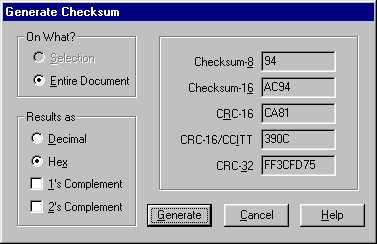
Look starting at about offset 0x482, you should see something like:
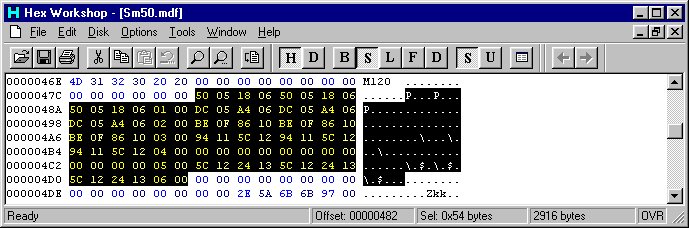
The highlighted area contains all the possible bandsplits that this particular RSS will recognize.
A single bandsplit entry looks like:
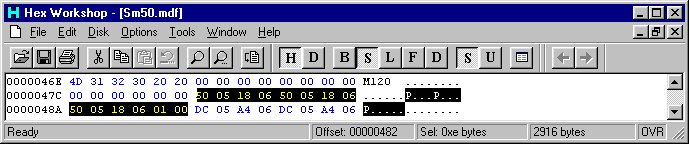
The bytes to take note of are:
01 00 = Bandsplit identifier (Note: the bandsplit identifier is at the end of the frequency list)
50 05 = 1360 in decimal, ie 136.0000 MHz
18 06 = 1560 in decimal, ie 156.0000 MHz
Note there are 3 occurances of the strings 50 05 and 18 06, the first set is the limits displayed in the Radio Wide menu (F4-F2). The second set are the TX limits for the radio. The third set are the RX limits for the radio (note that if the TX and RX limits are not set the same the RX limits are screwed up).
To figure out what hex to enter for your bandsplits you can either use the Base Convertor (in Hex Workshop), or use a calculator with a HEX --> DECIMAL conversion function.
If you are using a calculator enter your limit (ie 1620 for 162.000 MHz) and convert it to hex, you should get 0x0654. When you enter the data into the .mdf file you have to reverse the bits such that you would actually enter 0x5406 in the field you are changing.
If you are using Hex Workshop, launch the Base Converter utility and select "Intel Byte Order". Then, enter your desired frequency and write down the hex result.
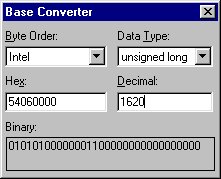
You can then directly enter the hex result (0x5406) into the bandsplit field.
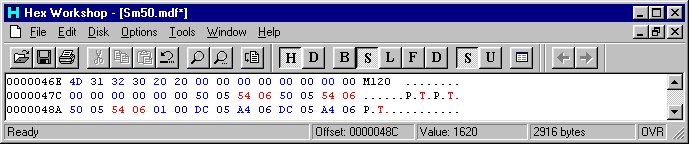
In this example we are changing the upper bandsplit of a 136-156MHz radio to 136-162MHz.
Save the new file (you might want to make a backup copy of the original if you haven't already.
Some of the RSS packages (we don't have codeplugs for everything, so we can't check them all) check the checksum of the .mdf file when you try and load a codeplug and return an error if the checksum of the .mdf file doesn't match the one stored in the program. Try running the RSS with the new .mdf file, if you don't get an error when you run the RSS and load a codeplug then you don't have to worry about the next step.
Correcting the .mdf File Checksum
If you get a corrupt .mdf file error then you will have to go back and correct the checksum in your edited .mdf file. Load the file back in your hex editor and make a Checksum-16 of the file. If you compare the new checksum
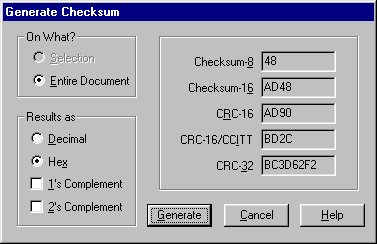
with the original one
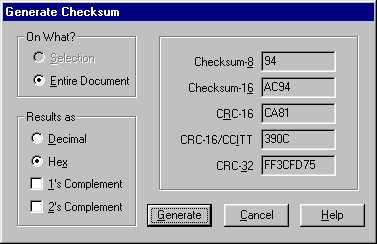
You will find they are probably different.
The only way we have to correct the checksum of the file at this time is to keep editing bits and making Checksum-16 calculations until the edited file's checksum and the original match. You can either edit the Copyright statement or some of the model descriptions in the file. Just take one or a few of these insignificant bytes (some experimentation may be required depending on by how much the cheksum is out) and add or subtract a few bits of the numbers make a Checksum-16 of the file. You should notice the checksum has changed by the number of bits you added or subtracted. Keep going until the checksum's match.
Once the checksum's of the files match you should be able to run the RSS, load the codeplug, and enter the frequencies within your new bandsplits with ease.
Adding extra channels to your SM120 by editing the .MDF file (maybe)
We have not tested this and have no idea whether it will work or not, it is just a theory, someone email us if you try it and it works!
It is our theory that the 10 channel radios probably have the same firmware as the 16 channel radios and are just programmed different. If you want to attempt and convert your 10 channel radio to 16 channels, follow these steps.
Open the SM50.MDF file in your Hex editor and make a Checksum-16 of the entire file (the F12 option in Hex Workshop), in our case we ended up with 0xAC94 (RSS V 02.00), write this down, you might need it later.
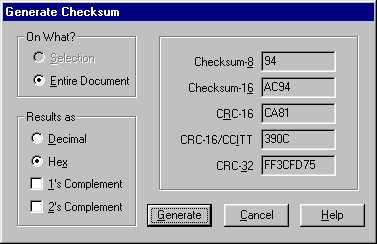
Search for your model number in the file. Once you find your model entry you should see something like this:
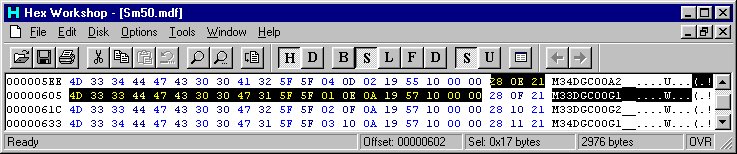
If you look at this model entry, the third byte after the model number (offset 0x613) is a 0x0A. This is the hex representation for the number of channels in the radio, in this case 10 ch.
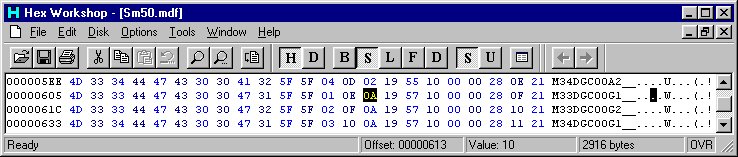
Change this to 0x10, to give you 16 channels.
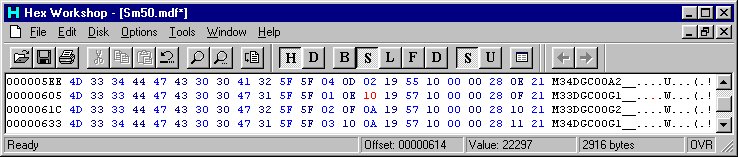
Also note the 0x01 at offset 0x611, this is the bandsplit identifier for this radio and corresponds to the table entry at the top of the .mdf file.
Some of the RSS packages (We don't have codeplugs for everything, so we can't check them all) check the checksum of the .mdf file when you try and load a codeplug and return an error if the checksum of the .mdf file doesn't match the one stored in the program. If you don't get an error when you run the RSS with the new .mdf and try and load a codeplug then you don't have to worry about the next step.
Correcting the .mdf File Checksum
If you get a corrupt .mdf file error then you will have to go back and correct the checksum in your edited .mdf file. Load the file back in your hex editor and make a Checksum-16 of the file. If you compare the new checksum
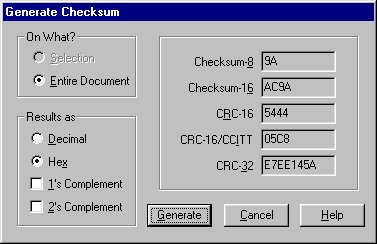
with the original one
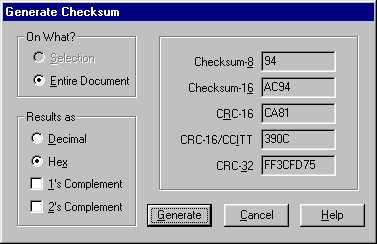
You will find they are probably different.
The only way we have to correct the checksum of the file at this time is to keep editing bits and making Checksum-16 calculations until the edited file's checksum and the original match. You can either edit the Copyright statement or some of the model descriptions in the file. Just take one or a few of these insignificant bytes (some experimentation may be required depending on by how much the cheksum is out) and add or subtract a few bits of the numbers make a Checksum-16 of the file. You should notice the checksum has changed by the number of bits you added or subtracted. Keep going until the checksum's match.
Once the checksum's of the files match you should be able to run the RSS, load the codeplug, and add and program the extra channels.
One thing you have to be careful of is that the RSS will let you put as many channels into it that you want, what the radio will accept is another thing. It appears that once you exceed the maximum number of channels for a radio and try to program them in, the firmware will "wrap" the extra data around to the beginning and start programming from channel 01. You will be able to tell if you have exceeded the maximum number of channels by trying to program in one channel at a time until it "wraps", ie. if the maximum number of channels your radio will take is 16 and you try to program 17 channels into it, once programming has finished you will find your radio will only show 1 channel. Another thing that might happen is that if you exceed the number of channels programmed into the radio, the display will show funny things as you scroll through the channels, it depends on the firmware in the radio.
Adding extra channels to your SM50
Well, we ordered the service manual (part number 6880903Z45) to see how hard it would be to convert the SM50 into a SM120 in order to add more channels.
After some research, it looks like it might be possible by changing the control head. However, the price of the SM120 control head is worth almost as much as the whole radio. So, for now, this project is on hold.
Decoding the SM50/SM120 Model Number
Below is the chart that should decode SM50/SM120 models, if there are any errors, please let us know.
| M | 3 | 4 | DGC | 2 | 0C | 2 | A_ |
| M All Models | 3 10-25 Watts | 3 VHF | DGC All Models | 0 12.5 kHz Ch. Spacing | 0A Masked Logic Board, 2 Freq.(SM50) | 1 136-156 MHz | A_ All Models |
| 4 40 Watts | 4 UHF | 2 20/25/30 kHz Ch. Spacing (VHF) | 0C Expanded Logic Board, 16 Freq.(SM120) | 2 150-170 MHz | |||
| 2 20/25 kHz Ch. Spacing (UHF) | 2 450-470 MHz | ||||||
| 4 470-490 MHz |
As you can see, the example given M34DGC20C2A_ would correspond to a 10-25W, 450-470MHZ, 16 Channel SM120 with 20/25kHz channel spacing.